Log in to your store admin and open “Qikify Upsell & Gift” app. If you haven’t installed our app, do it for free from here.
Click on “Create Offer” button in the app dashboard

Use Cases
Boost AOV and drive more sales by offering BOGO deals and Volume discounts directly on the checkout page.
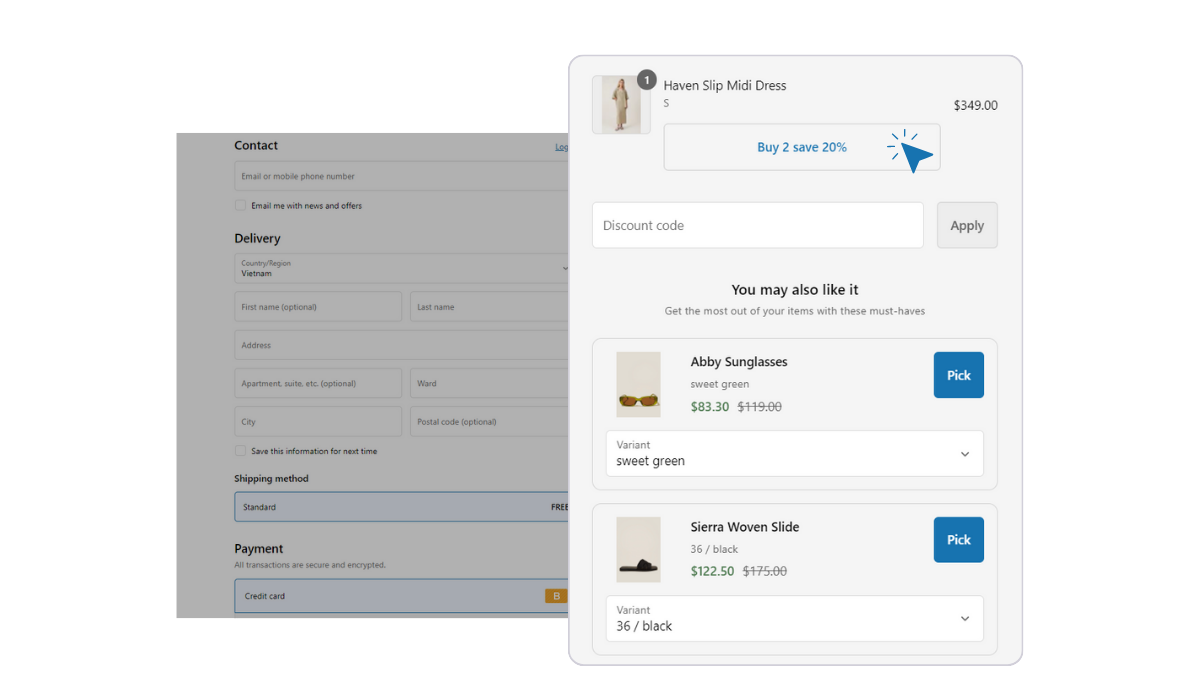
Low
Medium
High
Before diving into the step-by-step guide on how to set up Upsell offers on the Checkout page with the Qikify Upsell & Gift app, it's important to note that there are some limitations and differences in the interface for checkout offers. To ensure you're setting them up correctly, please refer to the instructions on Qikify Support channel for configuring offers on your store.
Step 1: Log in app dashboard and Create Offer
Log in to your store admin and open “Qikify Upsell & Gift” app. If you haven’t installed our app, do it for free from here.
Click on “Create Offer” button in the app dashboard

Step 2: Click on "Checkout" to choose campaign type
Checkout upsell is now available for BOGO (buy one get one) and Volume Discount.
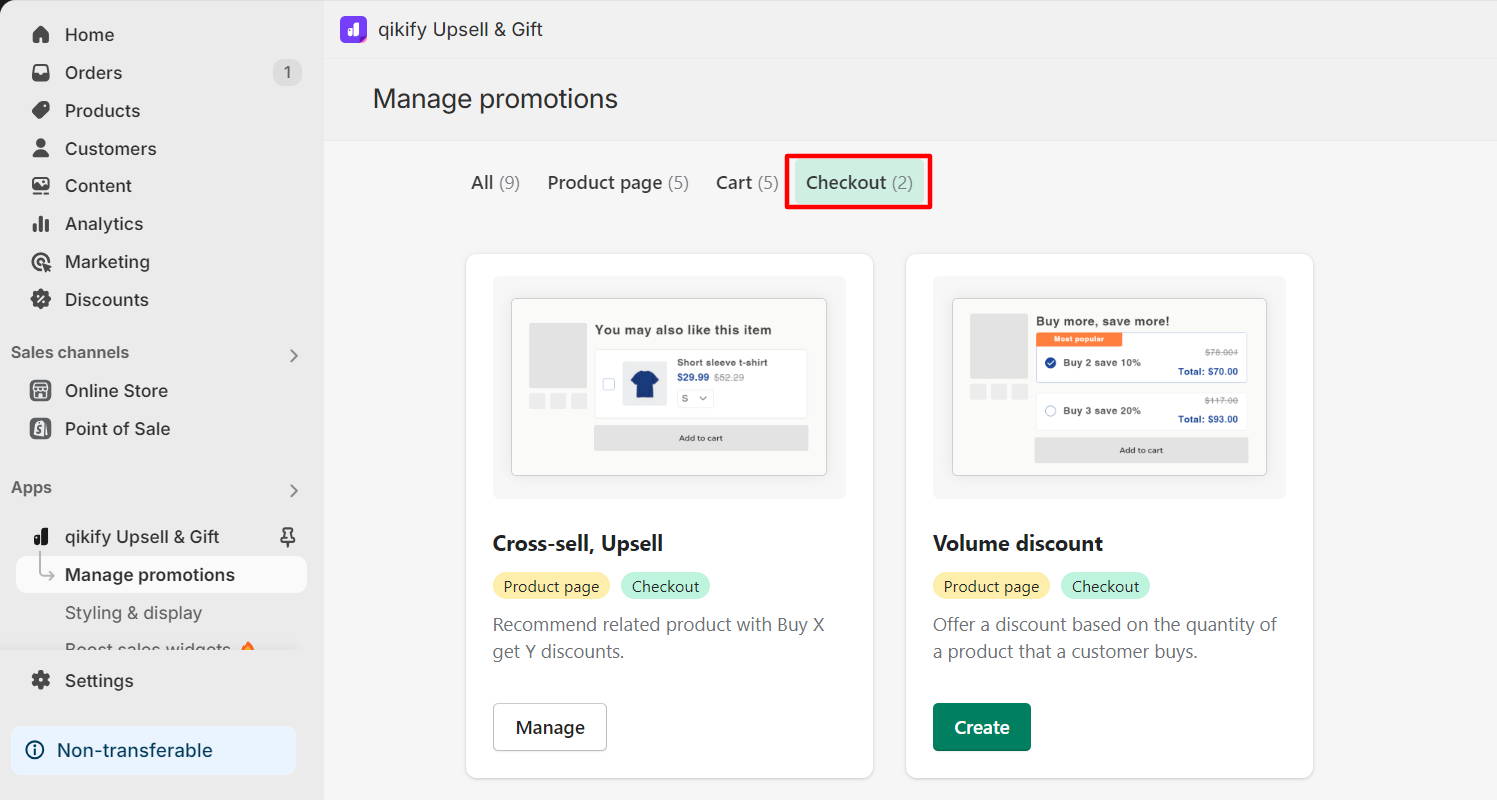
Step 3: Set up BOGO offer details
Configure your BOGO offer details with easy steps:
If you encounter any difficulties, feel free to reach out to our support team in the live chat.

Step 4: Set up Volume Discount offer details
Configure your Volume Discount offer details with easy steps:
If you encounter any difficulties, feel free to reach out to our support team in the live chat.

Step 5: Style your Checkout upsell offer
Choose “Styling & Display” > Click on “Cross-sell, Cart upell” or "Volume" in the Type section
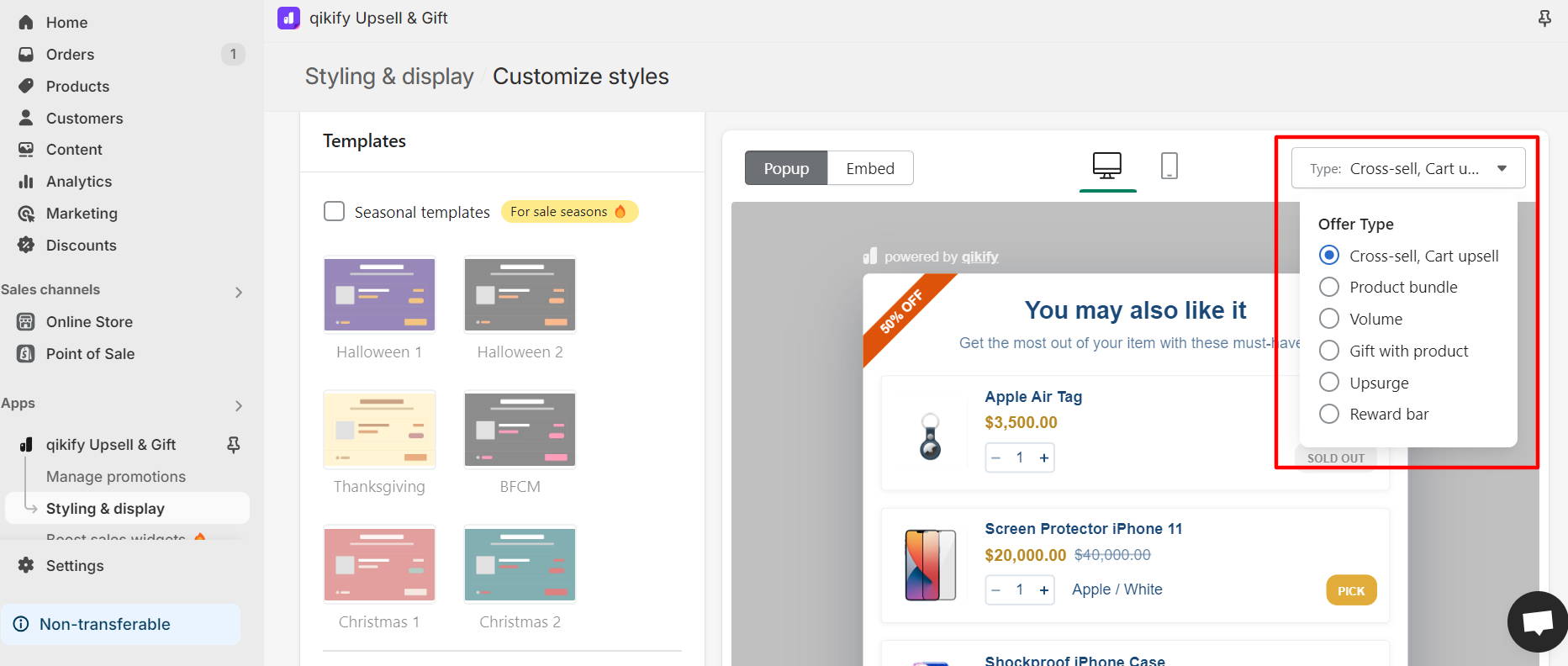
Free Plan is available!
Or find out more useful use cases for Shopify merchants here!