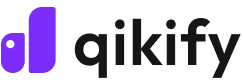Shopify quantity breaks: 5 top apps and proven best practices

Shopify quantity breaks allow you to offer discount levels when customers purchase certain quantities. Think about the classic "buy 2, get 10% off" or "buy 10, save 20%" deals you see every day. It’s a win-win scenario: your customers save costs per unit on bulk purchases, and you increase your AOV (average order value).
However, implementing quantity breaks to your Shopify store can be tricky. Shopify’s basic plans don't come with this feature built in. Even if you are on Shopify Plus, the native volume pricing feature might not do everything you need. You can opt for 3rd-party apps or custom developments. But you should also pay attention to the drawbacks of these methods, such as high expenses, ongoing maintenance, and troubleshooting delays.
In this guide, we will walk you through the top 5 Shopify quantity breaks apps and share proven strategies to help you pick the right solution for your store.
Calculate your quantity break discounts
Before you start setting up quantity breaks in your Shopify store, you need to understand how to calculate them. There are two main ways to calculate quantity break discounts, and each works a bit differently. The method you choose will affect how customers save money and how you present your offers.
Let's look at both options so you can decide which one fits your business better:
Volume bracket pricing method
To calculate quantity breaks, you can use the volume bracket pricing method. This method offers a set price for each quantity range a customer reaches. For example, you sell hats that cost $5 per unit. If your customer purchases between 10 units to 20 units, the price will drop to $3 per unit for the entire order.
This method also works across different product variants. Many merchants have used quantity breaks to encourage customers to discover other products that they have to offer. For example, instead of "Buy 20 blue hats, save 15%," you could say "Buy 20 hats in any color, save 15% per item.”

Tiered discount method
With the tiered pricing method, the discounted prices still correspond to specific quantity ranges. The difference now is that customers can only advance to the next tier once their order quantity fulfills the requirements of the previous tier.
If you are a merchant selling hats, you likely have a price list based on the quantity of hats purchased. For example, you might charge $3 per hat for orders of 10 to 20 hats, $2.50 per hat for orders of 21 to 30 hats, and $2 per hat for orders of 31 to 40 hats.
If a customer orders 35 hats, the total cost would be calculated as follows:
For the first 20 hats: $3 x 20 = $60
For the next 10 hats: $2.50 x 10 = $25
For the last 5 hats: $2 x 5 = $10
Adding these amounts together gives: $60 + $25 + $10 = $95. Therefore, the customer would pay a total of $95.

How to implement quantity breaks in your Shopify store
Shopify’s built-in feature
When it comes to Shopify quantity breaks, the e-commerce platform offers two ways for you to set up this volume discount strategy in your store:
Manual discount code: Although there is no direct way to set this up, merchants can work around it by manually creating discount codes for each purchase tier.
Shopify native volume pricing and quantity rules: Shopify offers a feature called "volume pricing" and "quantity rules" for users on the Plus plan, specifically designed for its Shopify B2B platform. This tool allows you to sell products in specific quantities, set minimum or maximum limits, and offer price breaks to customers.




Step 2: From the next screen, you can configure your rules. For quantity rules, you can adjust:
Increments: For example, you can require your customers to buy in multiples of 10, so they must purchase 10, 20, or 30 products at a time.
Minimum: Set how many items customers must buy to qualify for a discount.
Maximum: Define the greatest number of a product that can be purchased at one time
Note that quantity rules only apply to individual variants. For example, if you set a minimum of 5 for a t-shirt, customers must buy 5 of the same size and color combination.


Pros | Cons | Best for |
|---|---|---|
|
| Merchants with straightforward needs, like setting up a one-product store or simple breaks |
Third-party Shopify apps
If you don’t want to upgrade to Plus, but need more flexibility than the built-in feature offers, third-party apps are your go-to. These are apps that you can install directly from the Shopify App Store, offering powerful quantity break functionality to your store.
Here are what make 3rd-party apps superior to Shopify's native feature:
Cross-variant & collection breaks: Shopify apps let you do mix-and-match across variants or collections for eligible discounts. Think about “Buy any 10 items and get 10% off.”
Customizable display: Define what your widget looks like to match your store.
Advanced analytics: Track which quantity breaks convert best, revenue from quantity discounts, and average order value impact.
And many more, depending on what apps you use.

Pros | Cons | Best for |
|---|---|---|
|
| Merchants who need a more robust quantity-break feature than what is built into Shopify functionality provide |
Custom apps using Shopify Functions
In some cases, your stores might have unique needs that 3rd-party apps can't handle, and this is where Shopify Functions comes into play.
Shopify Functions offer a sweet spot between public apps and custom development for quantity breaks. Developers or technically adept merchants can create sophisticated rules, like different quantity break tiers for different customer segments, or discounts that apply across multiple product collections without building a completely custom system.
However, you will need developer expertise and Shopify Plus to set them up, as the Discount Function API is only available for Plus merchants.

Pros | Cons | Best for |
|---|---|---|
|
|
|
How to choose the best solution for your business
To know which Shopify quantity breaks method is the most suitable for your store, you should take into consideration these factors:
Business requirements: Before you make the final call, make sure to clarify your business situation. Some questions you need to answer include how many SKUs you plan to use quantity breaks, what types of volume discount pricing formulas you are using, whether you are serving B2B, B2C, or D2C, et cetera. Once you answer these questions, you'll have a much clearer idea of which solution fits your business best.
Budget: While the price for each option can vary, your budget is limited. Determine how much you can spend. Consider both upfront and ongoing costs. For instance, Shopify Plus can cost you $2,000+ per month, but it includes the native quantity breaks feature at no extra charge. If you want more complex discount rules, factor in the developer’s cost. App's price is more affordable, but some apps might take a percentage of sales driven by their discounts.
Technical resources: Be honest about your technical capabilities. Each method of implementation comes with varying levels of technical requirements. Native features do not require any coding knowledge, but they offer limited functionality. Apps are perfect for most people: easy to use, no tech knowledge required, and ready in minutes. Shopify Functions and custom development are the most powerful, but you need a developer, and it takes weeks or months to build. No developer? You'll have to hire one.
5 top Shopify apps to implement quantity breaks
App | Pricing | Pros | Cons | Rating |
|---|---|---|---|---|
Qikify Quantity Discount | Free |
| No visual merchandising tools like badges, timers, or bundle images | 5.0/5.0 (3 reviews) |
Pumper bundles |
|
|
| 4.9/5.0 (1,846 reviews) |
Awesome quantity breaks |
|
|
| 4.9/5.0 (20 reviews) |
OC Quantity Breaks Order Limit |
|
|
| 4.9/5.0 (390 reviews) |
P: Quantity Breaks and Discounts |
|
|
| 4.9/5.0 (206 reviews) |
Tips for smooth quantity breaks implementations

Here are our expert tips for you to implement your Shopify quantity breaks pricing smoothly:
Prioritize user experience: Keep the discount logic simple, preferably using round numbers or clear thresholds. You should also maintain your pricing transparency. For instance, show the discounted price and the compare-at price on the product page for customers to compare both prices.
Use quantity breaks strategically: Before sharing your price list, take a moment to check your profit margins. This helps you set pricing tiers that keep every sale above your break-even point and still bring in profit. Make sure the discounts for larger orders are attractive enough to encourage customers to buy more. You can also combine this strategy with smart upsells to boost your overall sales and make the most of every order.
Maintain your site backend: Keep your discount tiers easy to update. If you’re using custom code, it’s best to store your pricing rules in Metafields or a separate JSON file so anyone on your team can make changes without needing a developer. Try to avoid apps that add too many scripts or make your cart drawer slow. And don’t forget to test everything, both on mobile and desktop, to make sure it works smoothly for your customers.
Track performance: Your Shopify quantity breaks shouldn’t be something you set and forget. Keep an eye on how customers respond to your discounts. Look at metrics like average order value, conversion rates, and which tiers sell the most. From this data, tweak your pricing, adjust discount levels, or improve your offers over time. Regular monitoring helps you make sure your quantity breaks are driving sales and profit effectively.
Final thoughts
Shopify quantity breaks let you offer more flexible discounts that motivate customers to buy more while helping you increase your average order value. Whether you choose Shopify’s built-in tools, third-party apps, or custom development with Shopify Functions, the key is to find the right balance between simplicity, performance, and profit.
Start small, test, and refine your offers to match the needs of your customers. With the right setup, quantity breaks can become one of your most effective strategies for boosting both sales and customer satisfaction.
FAQs

Harry Nguyen
Digital Marketing Specialist at Qikify
Hi, I’m Harry, your friendly neighborhood marketer at Qikify. I am all about providing E-commerce merchants like you with the best insights and industry tips to help you grow your online stores and drive more sales.
Out of office, I like working out at a gym and learning about all things E-commerce and Marketing.
Feel free to reach out to me on LinkedIn. I’m always up for a coffee chat with other marketing folks and store owners to exchange ideas and explore potential collaborations.