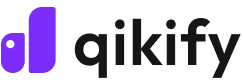A Complete Guide on How to Create Shopify Gift Cards
Written by: Hannah
Topics: eCommerce Tips
Published: July 3, 2024
13 minutes read
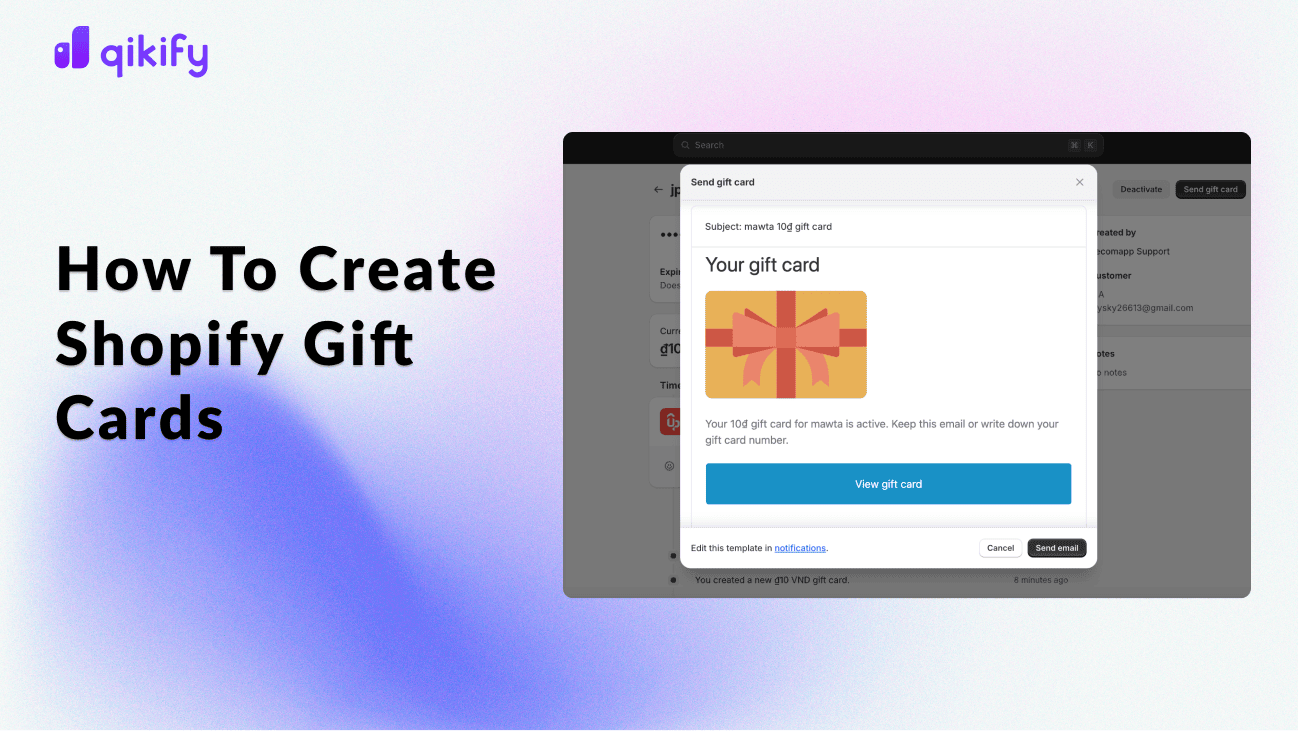
Gift cards are more than just a present option; they're a powerful marketing tool.
Ever wondered how to unlock new growth opportunities for your online store with an effective marketing strategy? The answer: Shopify gift cards!
Gift cards are a fantastic way to increase sales, improve customer loyalty, and drive repeat business to your Shopify store. They offer a convenient gifting option for any occasion, allowing customers to treat loved ones or provide them with the flexibility to choose what they want.
This comprehensive guide will walk you through the entire process of how to create gift cards in Shopify through two ways, using Shopify built-in features or using a third-party app. We'll cover everything from the initial setup to valuable tips for making your gift cards stand out.
Let’s begin!
1. How to create Shopify gift cards with built-in features
1.1. Setting up gift cards in Shopify built-in features
Step 1: Accessing the gift card feature
- Log in to Shopify Admin panel
- Navigate to “Products” > Click on “Gift cards" > “Add a gift card product"
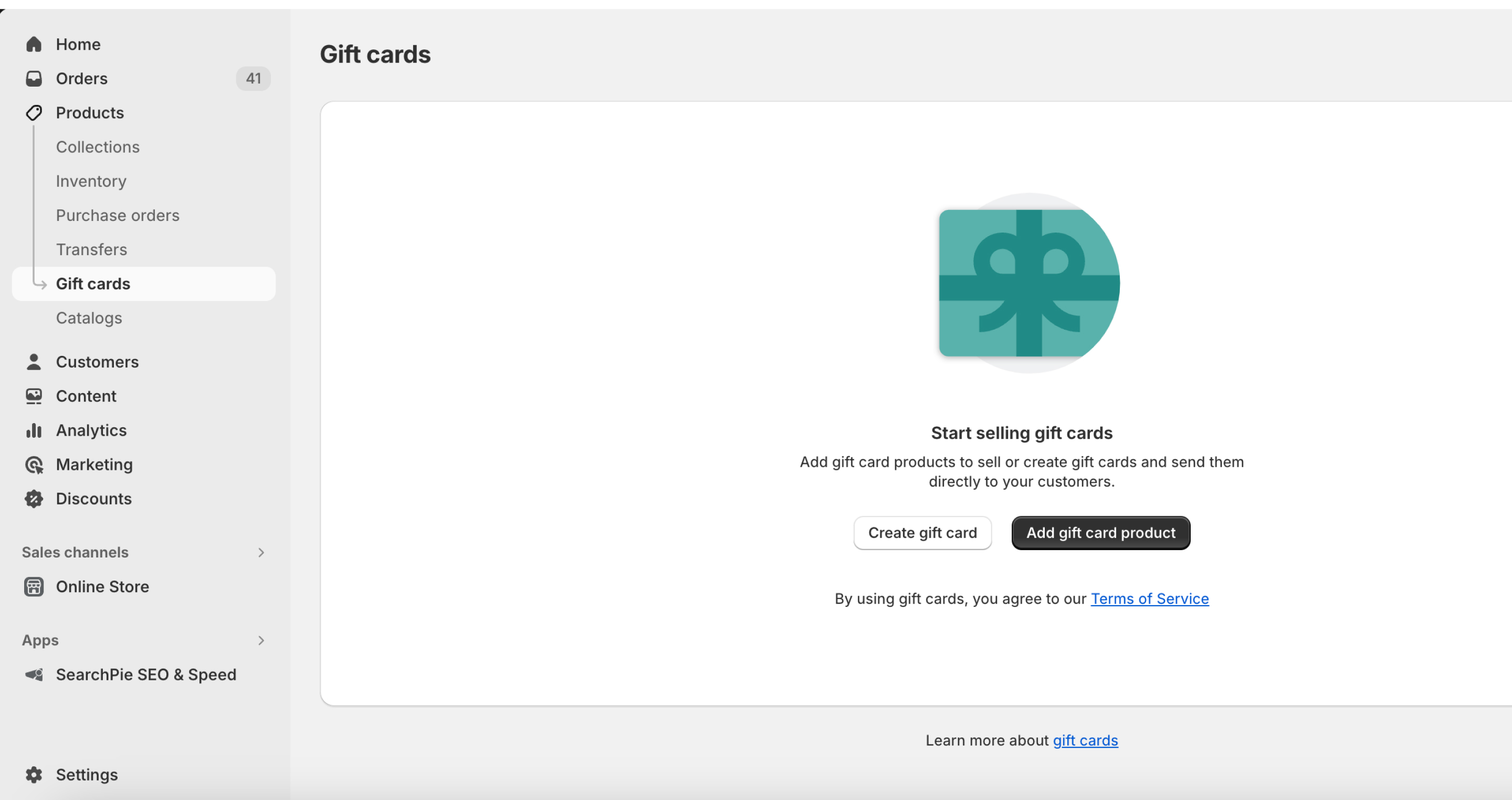
Access Shopify Admin to create gift cards
Step 2: Setting up your gift card product
- Title: Use clear, descriptive names (e.g., “$5 Gift Card")
- Description: Craft a compelling store display description
- Media: Upload a visual representation
- Search Engine Listing Preview (Optional): Customize how your gift card might appear in search results.
- Sales Channels and Apps: Control where your gift card is available for purchase (e.g., online store).
- Organization (Optional): Add product type and vendor information, categorize it with existing collections, and assign relevant tags
Pro Tip:
For physical cards, design for standard Shopify gift card size (3.375" x 2.125") to ensure compatibility with wallets and point-of-sale systems.
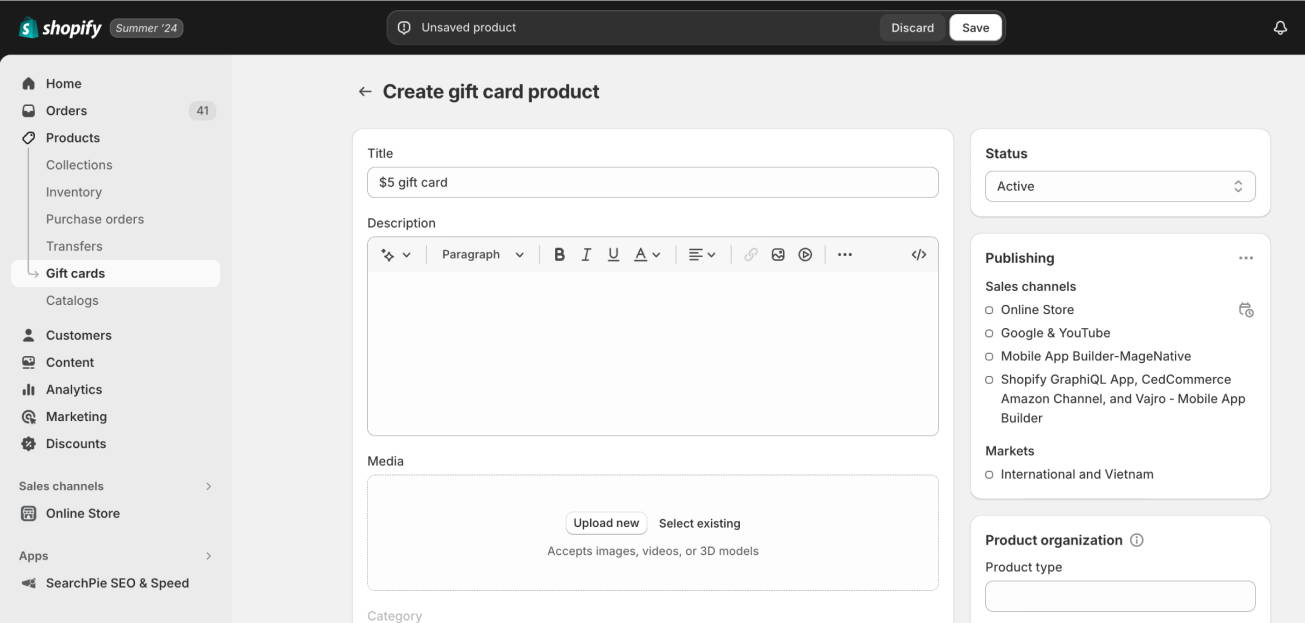
Set up details for the gift card
Step 3: Defining denominations (Optional)
Shopify allows you to offer gift cards in various pre-set denominations. This provides customers with more options and caters to different budgets.
- Click "Variants" > “Add variant"
- Enter desired denomination amount (e.g., $25, $50, $100).
- You can choose to leave the "Price" field blank as the gift card value serves as the price.
- Click "Save."
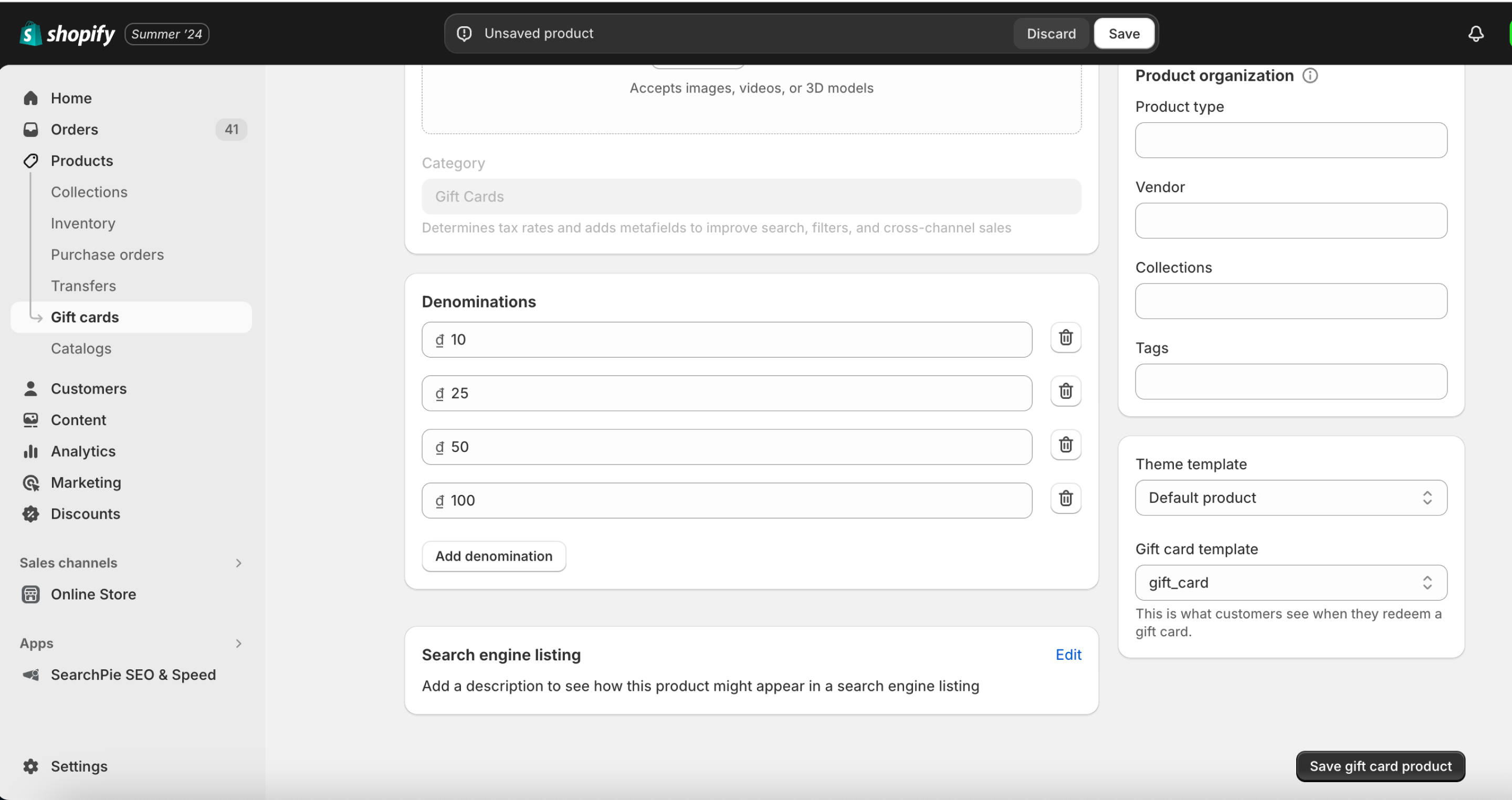
Step 4: Publishing your gift card products
Review all details and click "Save" to make your gift cards available.
Advanced Features:
- Shopify import gift cards: Available on Shopify Plus, the Bulk Gift Card Creation feature allows importing multiple gift cards via CSV file. Useful for migrations or bulk issuing.
- Gift cards with Shopify POS: You can seamlessly sell and accept both digital and physical gift cards at your physical store locations. You can also check and manage the balances of Shopify gift card POS through your POS, ensuring customers can use their remaining credits.
1.2. Managing gift cards on Shopify effectively
Now that you've created gift cards and issued them to customers, it's important to manage them effectively. Shopify offers various tools to help you keep track of your gift cards and ensure a smooth experience for your customers.
*Notice: Shopify's built-in features only track gift cards created directly through Shopify, not those issued by third-party apps.
Key functionalities for managing your gift cards include:
#1: Filtering and sorting Shopify gift cards
Utilize Shopify's built-in tools to organize your gift cards:
- Filter by status, balance, value, creation date, issue method (issued, purchased, app-generated)
- Sort by code ending, customer name, recipient name (if applicable), date created/edited, expiry, total balance (ascending/descending)
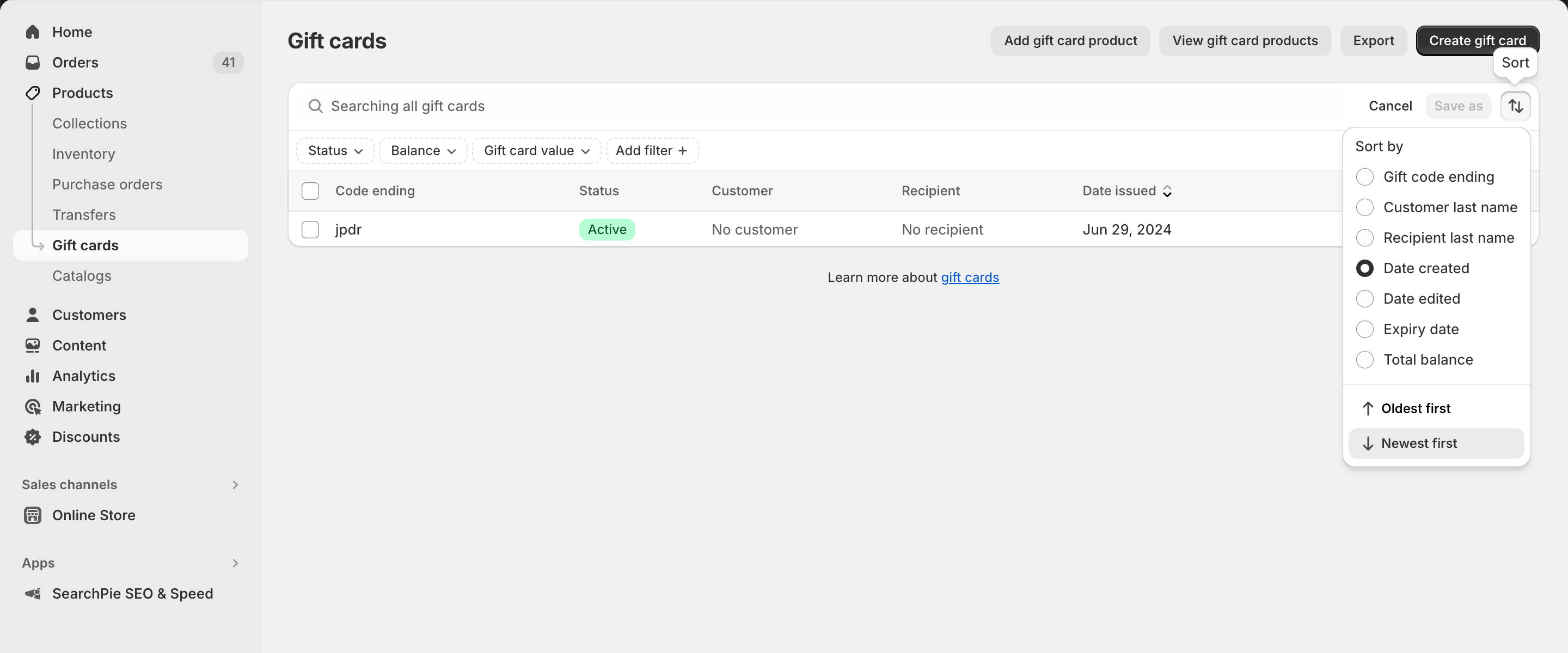
Filter and sort Shopify gift cards
#2: View Detailed Information
Clicking on a specific gift card code on the Products > Gift cards page reveals its details page. Here you can see:
- Initial and current balance
- Associated order number (if purchased)
- Customer information (if assigned)
- Expiration date (if applicable)
- Timeline of events related to the gift card (usage history)
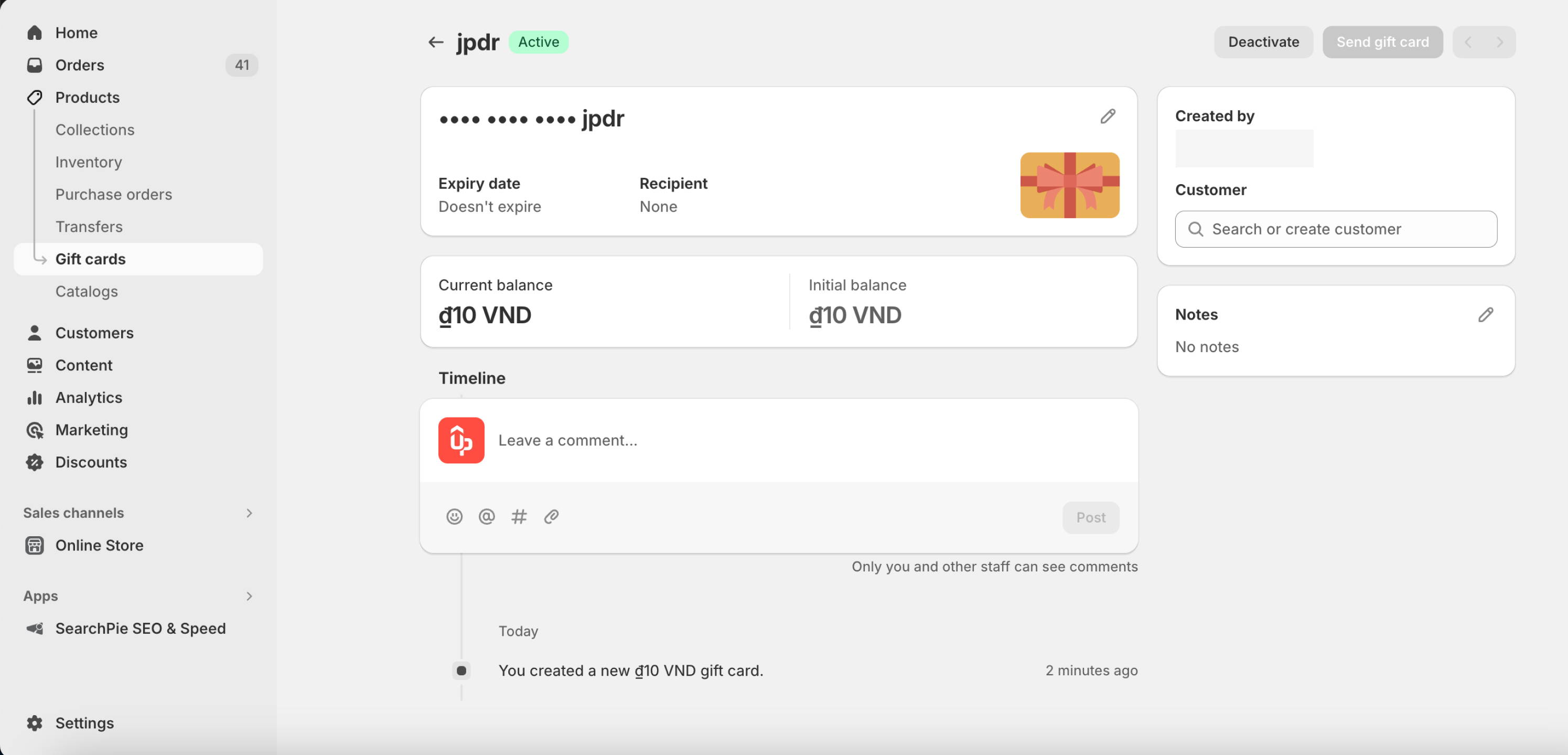
Detailed information of Shopify gift card
#3: Manage Gift Card Status
From the gift card details page, you can also manage the status of the gift card:
- Change Expiration Date: Adjust the expiry date for a specific gift card, but ensure you comply with local regulations.
- Deactivate Gift Cards: Mark a gift card as inactive, permanently preventing its use. Exercise caution as this action is irreversible.
#4. Resend Gift Cards
If a customer loses their code or needs an updated balance, you can resend the details via email or SMS. This feature only reflects the remaining balance if the card has been partially used.
- Navigate to "Products" > "Gift cards"
- Click "Send gift card". Depending on how the recipient received the gift card originally, the method for resending might differ.
- If by email, a preview of the email notification displays. Click "Send email".
- If by SMS, a message with the recipient's phone number displays. Click "Send SMS".
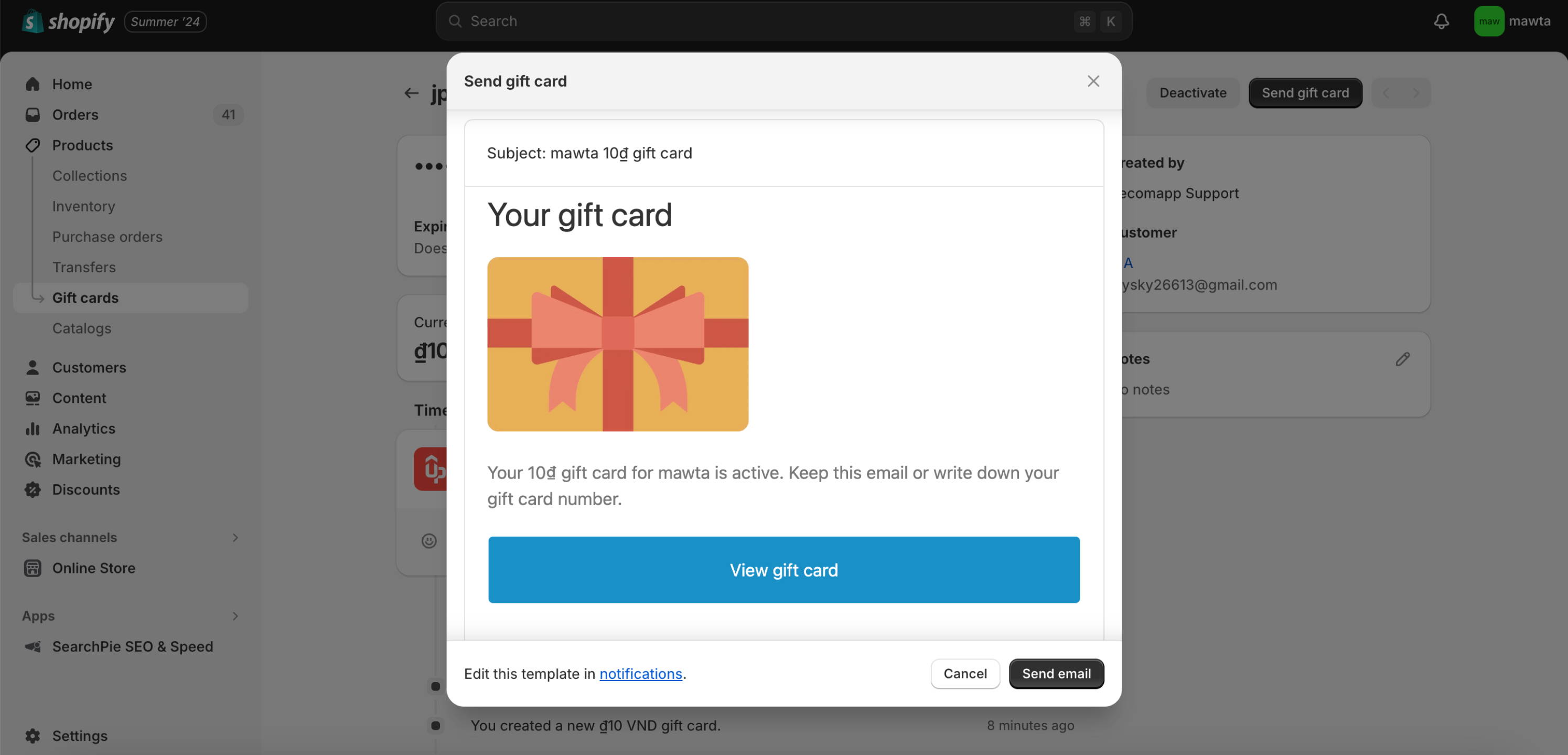
Send Shopify gift card to customers
#5: Export Gift Cards (CSV)
For record-keeping purposes, you can export your gift cards to a CSV file. This export is helpful for analyzing outstanding balances or maintaining additional records.
- Navigate to "Products" > "Gift cards"
- Click "Export"
- In the dialog, select your export options (Current page, All gift cards, Selected gift card, Current Search) and choose the file format (CSV for Excel or Plain CSV file).
- Click "Export gift cards"
By utilizing these functionalities and following these tips, you can effectively manage your gift cards in Shopify, ensuring customer satisfaction and a smooth gift-giving experience in your store.
Helpful Practices:
- Regularly review your Shopify gift card report to estimate future issuance needs. Consider setting reasonable limits on the number of gift cards issued per denomination to avoid overselling.
- In case of Shopify gift card not working, you can check the card's balance and status in your Shopify admin under "Products" > "Gift cards". If issues persist, contact Shopify Support for assistance.
1.3. Limitation from Shopify gift cards built-in features
Shopify offers robust options for creating and managing gift cards, but there are a few limitations to keep in mind:
- Customization: While you can upload custom images for digital gift cards, the overall Shopify gift card template options are somewhat limited compared to some third-party apps.
- Expiration Dates: Shopify does not support setting expiration dates for gift cards by default, although some third-party apps might offer this feature.
- Regional Availability: Features like selling gift cards in multiple currencies or specific promotional capabilities might not be available in all regions or require higher-tier plans.
*Notice: Selling gift cards in multiple currencies requires Shopify Payments, available only in supported countries. You can check Shopify Payments availability for more details.
If you desire a more customizable and feature-rich gift card program for your Shopify store, third-party apps offer a compelling solution. In the next section, we'll delve into how to add gift cards to your store using a third-party Shopify gift card generator!
2. How to add gift cards to Shopify through third-party apps
While Shopify's built-in gift card feature is convenient for basic needs, some stores might require more advanced functionalities. This is where third-party apps from the Shopify App Store become valuable.
When using the best Shopify gift card app, you can enhance your Shopify gift card programs with:
- Increased Flexibility and Customization: Tailor your gift card program to your specific needs and brand identity.
- Automation: Save time and effort with features like bulk create gift cards Shopify and scheduled delivery.
- Enhanced Customer Experience: Offer more sophisticated gift card options and functionalities to your customers.
- Valuable Insights: Gain data-driven insights into gift card usage to optimize your program.
Now, let’s check what you need to know about how to set up gift cards on Shopify using third-party apps.
2.1. Adding Shopify gift cards using a third-party app
While specific steps will differ based on the app's interface, this Shopify gift card tutorial provides a general approach to guide you.
- Visit the Shopify App Store
- Search for "gift cards" and explore the options. Prioritize apps with features that align with your needs (customization, automation, etc.).
- Read reviews, check pricing, and consider free trials to find the best fit.
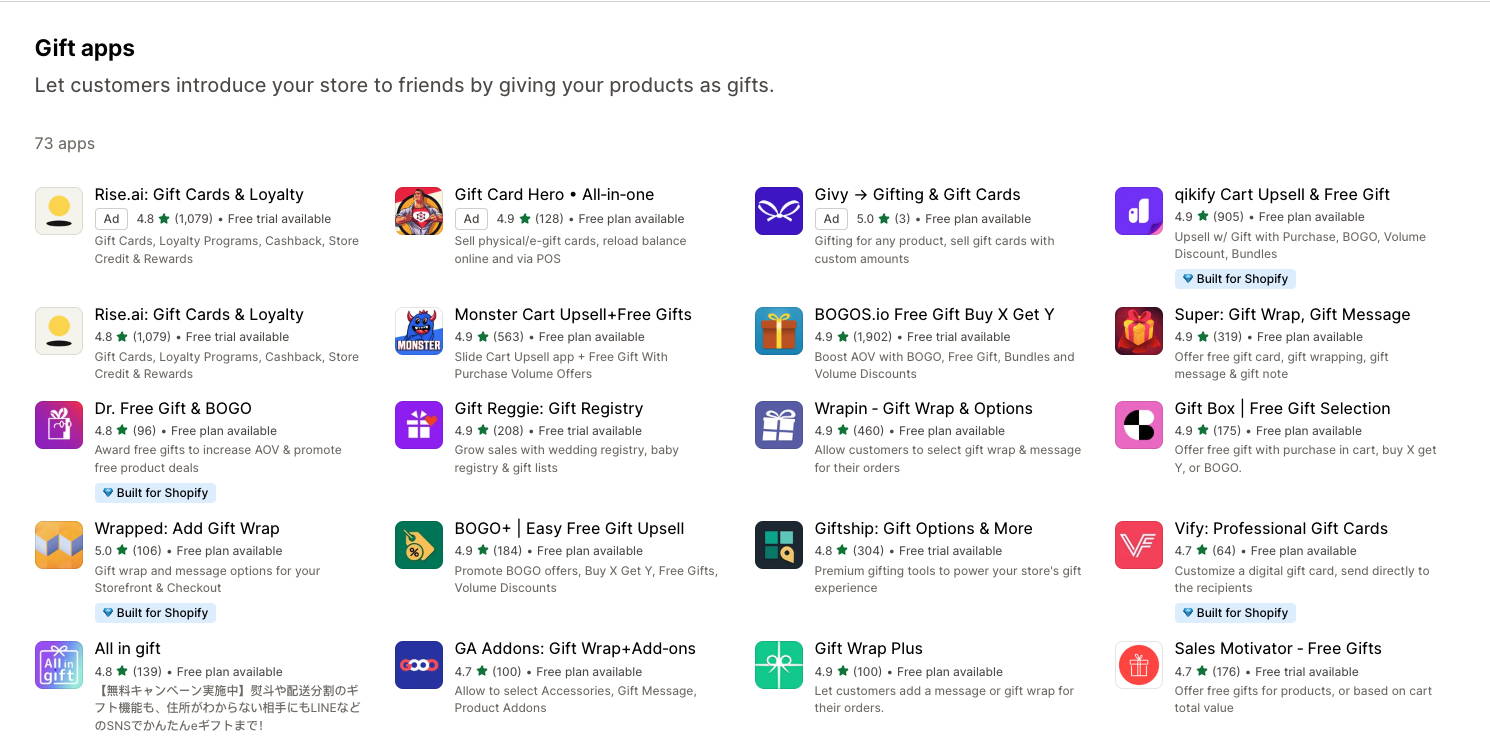
Available Shopify gift card apps in the App Store
Step 2: Install the app and grant permissions
Each app will have its own user interface and configuration steps. Refer to the app's documentation, and instructions on using its features.
Here are some general steps you might encounter within the app itself to create Shopify gift cards (these will vary):
- Set up gift card details: Define denominations, expiry rules (if applicable), and any Shopify gift card design customizations offered by the app.
- Bulk import (optional): Some apps allow you to upload existing gift card data in bulk if you're migrating from another system.
- Personalization options: Explore features like Shopify custom gift cards, sender names, or even video greetings (depending on the app).
- Automation settings (optional): Configure scheduled delivery or other automated features offered by the app.

Create the Shopify gift card by third-party app
Once you've configured the app, utilize its features to create, personalize, and manage your gift cards within the app's interface.
The specific process will depend on the app, but you should be able to create individual or bulk gift cards, view their details and usage history, and potentially even track analytics (depending on the app's features).
By following these steps and exploring your chosen app's documentation, you can leverage the power of third-party apps to create and manage a robust gift card program for your Shopify store.
2.2. Recommended Shopify gift card apps
Choosing the right third-party gift card app for your Shopify store depends on your specific needs and budget. Here are some of the most popular and well-reviewed options to get you started.
Qikify Checkout Customizer is born to streamline and personalize your Shopify checkout experience. With this app, you can elevate your Shopify checkout from a simple transaction point to a strategic touchpoint that fosters customer engagement and drives sales.
Qikify Checkout Customizer brings you with:
- Customizable checkout: Provide extra fields for adding gift cards to Shopify checkout, capture specific customer information, and enhance with banners and buttons.
- Sales boosters: Upsell and cross-sell targeted offers during checkout to increase average order value.
- Design control: Customize the look and feel of your checkout for a branded experience (branding on Shopify Plus).
- Multilingual support: Cater to a wider audience with various language options.

Qikify Checkout Customizer
Rise.ai stands out as a comprehensive gift card and loyalty platform designed to empower your Shopify store. Here's a breakdown of its key features:
- Gift card creation and management: Create and manage Shopify gift cards with features like customization, bulk editing, scheduling, and delivery reminders.
- Store credit management: Issue store credit for rewards, refunds, or returns, and allow customers to accumulate store credit through loyalty programs.
- Loyalty program creation: Launch a loyalty program that incentivizes repeat purchases with store credit instead of points.
- Omnichannel rewards: Reward customers for purchases made through your online store or Shopify POS.
- Advanced integrations: Integrate with various marketing and sales tools like Shopify Flow, Klaviyo, and Recharge.
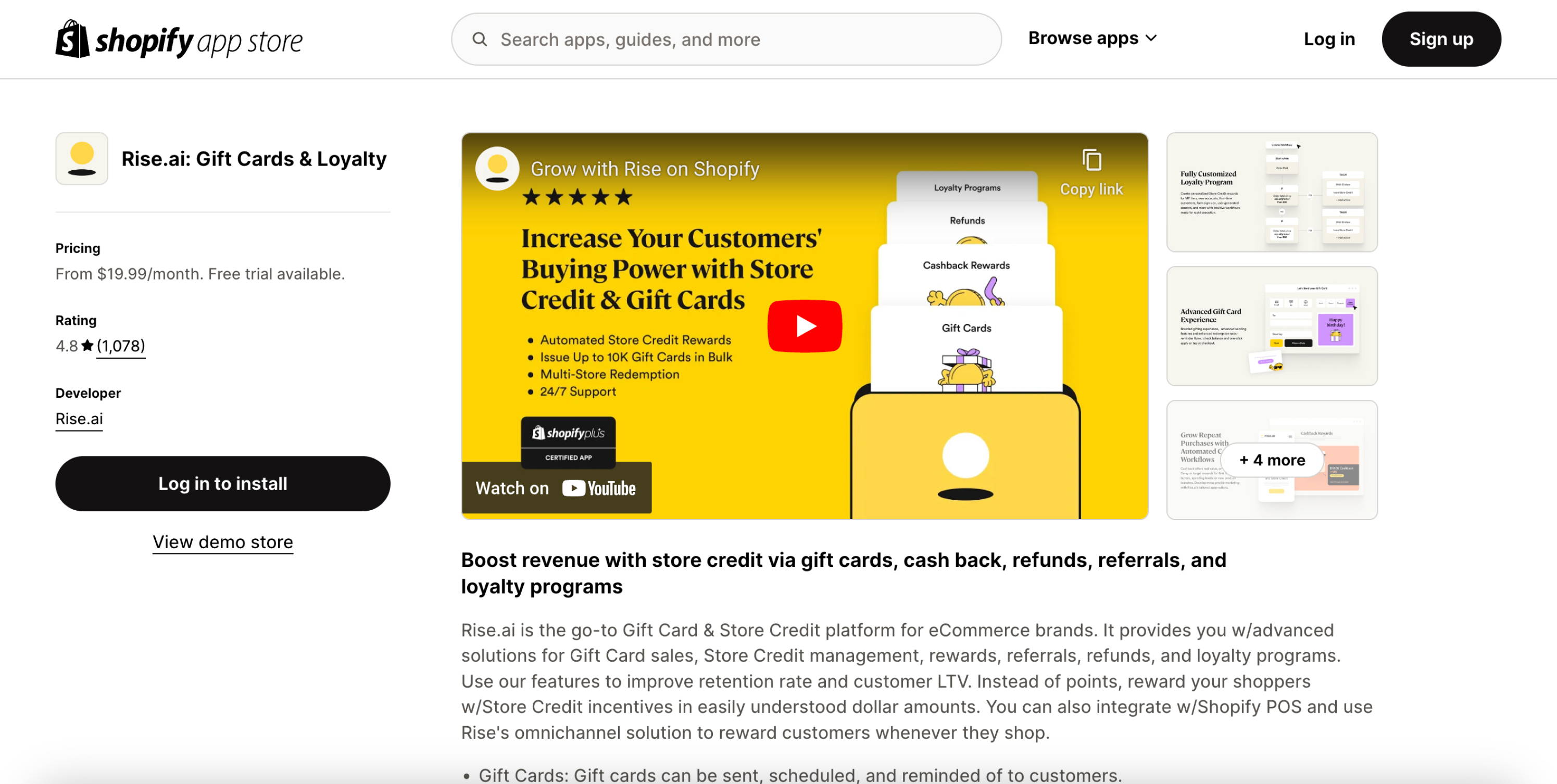
Rise.ai Gift Card & Loyalty
GiftKart goes beyond basic Shopify gift cards, offering a powerful all-in-one solution. This highly-rated app boasts a comprehensive suite of features to help you acquire new customers, boost conversions, and retain existing ones.
Here's what makes GiftKart a standout choice:
- Branded digital gift cards: Create beautiful and customized gift cards that reflect your brand identity.
- Automated campaigns: Set up automated gift card campaigns for targeted promotions and customer win-back efforts.
- Store credit management: Issue store credits for returns, providing flexibility for both you and your customers.
- Customer wallet: Allow customers to easily track their gift card and store credit balances within a dedicated wallet.
- Video messages: Add a personal touch with the option to include video messages in gift cards.
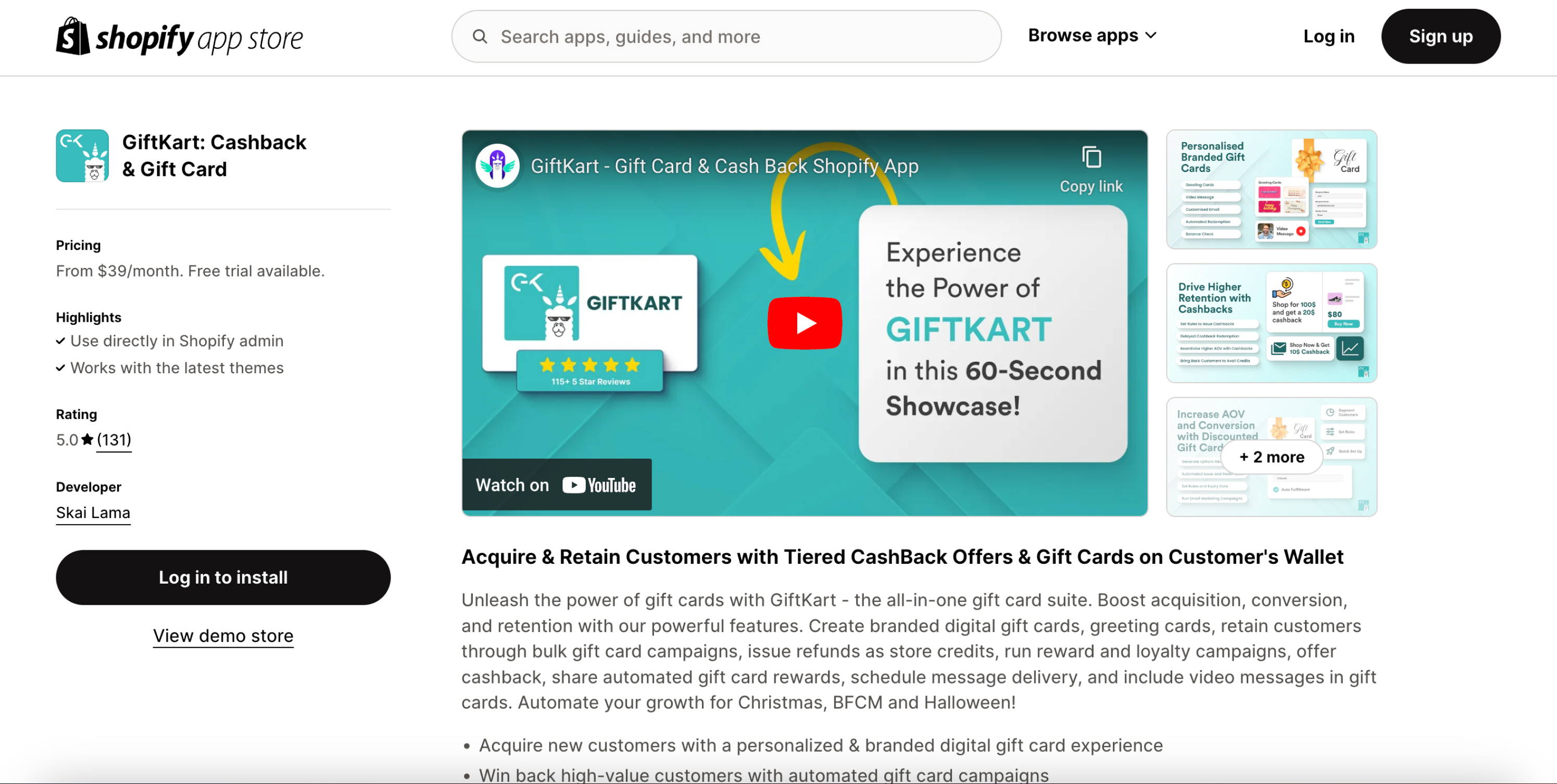
GiftKart: Cashback & Gift Card
With a variety of options available, there's a perfect Shopify gift card app waiting to help you elevate your customer experience and drive business growth.
You can choose the app that best compliments your Shopify store's gift card strategy by considering these essential factors:
- Budget: Consider app pricing and free plans.
- Features: Select an app with the functionalities you require (scheduling, customization, etc.).
- Customization: Choose an app with branding options that match your store's look and feel.
Learn more:
Read our comprehensive article about Shopify gift cards if you need more essential knowledge, best practices, tips to create effective ones.
3. Conclusion: Boost sales and increase customer loyalty with Shopify gift cards
Shopify gift cards are more than just a simple gifting option; they're a powerful marketing tool that can significantly enhance your e-commerce strategy. This guide has walked you through how to create gift cards in Shopify, equipping you with essential knowledge to implement this valuable feature.
Let's recap the compelling reasons to integrate Shopify gift cards into your store:
- Boost Sales: Shopify gift cards often lead to purchases exceeding their face value, while also attracting new customers to explore your product range.
- Increase Customer Lifetime Value (CLTV): By facilitating easy returns and repeat purchases, gift cards foster long-term customer relationships.
- Enhanced Brand Awareness: Gift cards act as mini-advertisements, spreading brand awareness through gifting.
- Improved Cash Flow: Gift card sales represent immediate revenue, even if redemption occurs later.
Harness the potential of Shopify gift cards today to elevate your store's performance. Whether you opt for Shopify's built-in features or explore our curated third-party app recommendations, creating customized gift cards is your next step towards increased revenue and customer engagement. Launch your Shopify gift card program now and witness the transformation in your e-commerce success!
Gain Insightful Knowledge to Grow Your Business Stronger

About The Author
Hannah
With over 5 years of experience under her belt, Hannah is an eCommerce writer who crafts content specifically for a website that deals with online sales. She simplifies technical details to assist entrepreneurs in utilizing the platform and launching their online ventures.
Copyright © 2018 - 2023 qikify. All Rights Reserved.