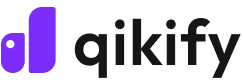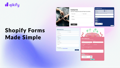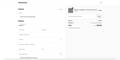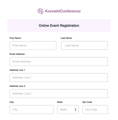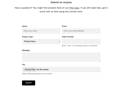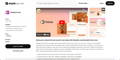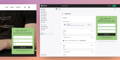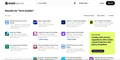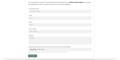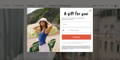Shopify offers two primary methods for creating forms: the built-in Shopify form builder and third-party apps.
The built-in option is straightforward and suitable for basic forms like contact forms or newsletter sign-ups. For more complex forms with advanced features, customization, or integrations, third-party apps provide greater flexibility.
You should consider factors like desired features, design preferences, and budget when choosing the best option for your store.