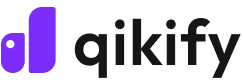Step-by-step: How to remove "shipping calculated at checkout" on Shopify
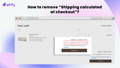
By default, your Shopify cart page might display a short notice that reads, “Taxes and shipping calculated at checkout". However, not every store collects these two fees, or they may collect them but prefer not to display them on the cart page. In such cases, store owners want to remove or modify this text. In this guideline, we will provide you with a step-by-step process on how to remove “shipping calculated at checkout” text from your Shopify store.
Step-by-step: How to remove “Shipping calculated at checkout” from the Cart page?
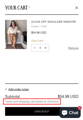
"Taxes and shipping calculated at checkout" by default on Shopify
Step 1: Access the Editor of the default theme content
Go to the Shopify Store Admin > Sales channels > Online Store > Themes
On your currently active theme, click on the three-dot button > “Edit default theme content" to navigate to the editor of theme content.
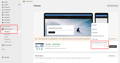
Access the theme editor on Shopify settings
Step 2: Search for “Calculated at checkout"
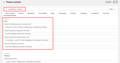
Search for the "calculated at checkout" on theme content
Step 3: Remove or modify the text
If you wish to remove all instances of 'Tax and shipping calculated at checkout,' simply delete the text in all four bars as shown below. Alternatively, if you want to modify the text to indicate that your store only charges for shipping or tax, you can edit the desired content directly within the bar.

Remove the information on Cart sections as desired
Protip:
Make sure that you have updated the shipping settings/ options on the checkout accordingly with the modified settings.
Step 4: Save changes and re-check
Be sure to click on the 'Save' button before leaving the page. You can double-check if the setting has been updated correctly by adding some products to the cart and observing the result.
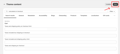
Click "Save" to apply the updated settings
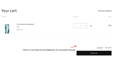
Final step: Double-check to see if the changes are updated correctly
Protip:
You can hide the "Shipping fee and tax are calculated at checkout" in just one click using Qikify Sticky Add To Cart.
This feature is available even in the free plan.
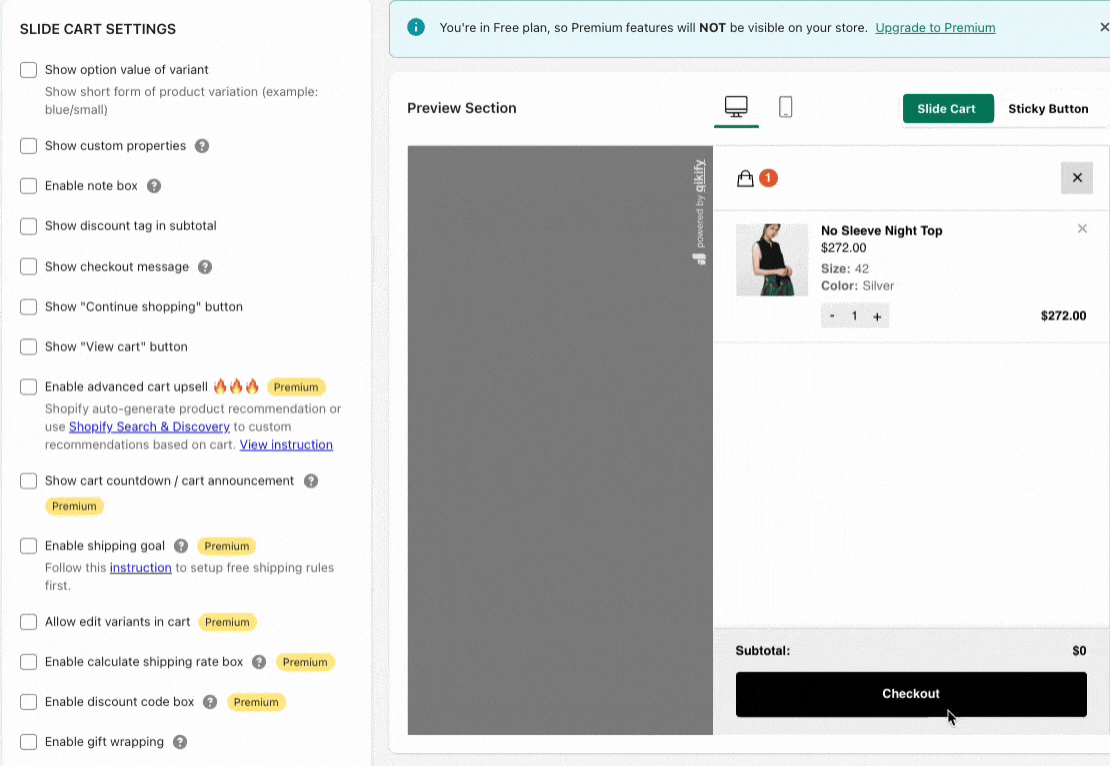
Hide and show "Shipping fee & tax are calculated at checkout" by Qikify Sticky Add To Cart.
Conclusion
This is a small detail in your store's cart page but based on your business strategy, removing shipping calculated at checkout can improve the conversion rate if you want to reduce buying hesitation from customers for additional fees. Follow all the steps above to have your desired setting done easily with no coding. However, keep in mind that removing or editing the text is quite simple as presented. But also ensure to update all other relevant settings about shippings accordingly.
You can learn more about other helpful insights on how to customize the checkout page and boost sales here.
Try to customize the checkout page today with both free and paid plans available!

About The Author
Lauren Nguyen
Growth Marketing Specialist at Qikify
Hey there! Lauren here - the data-driven marketing gal at Qikify. My thing? Providing eCommerce merchants like you with the most valuable insights and streamlined solutions to help grow your online stores and drive more sales. Since joining this exciting industry, I've been all about sharing expertise to boost your success.
When I'm not geeking out over marketing, you'll find me kickstarting my day with a delicious morning coffee (and let's be real, an afternoon cup is a must some days to power through).
Feel free to connect with me through LinkedIn. I'm always stoked to chat with fellow marketing enthusiasts, store owners, swap ideas, and explore cool new collaborations. Together, we can take your online business to new heights!
Copyright © 2018 - 2023 qikify. All Rights Reserved.