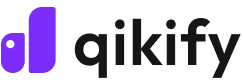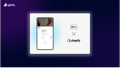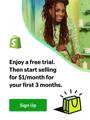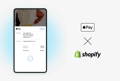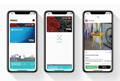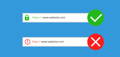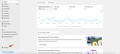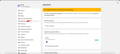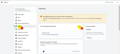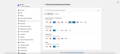In today's fast-paced digital world, offering a seamless and secure payment experience is crucial for online businesses, including Shopify merchants. Apple Pay, with its intuitive interface and advanced security features, provides a streamlined solution for checkout payments. By integrating Apple Pay into your Shopify store, you can streamline the checkout process, reduce cart abandonment, and increase overall conversions.
This comprehensive guide will walk you through the step-by-step process of how to add Apple Pay to Shopify checkout. We'll cover everything from the benefits of Apple Pay for Shopify merchants, to the step-by-step process of integrating it, and additional strategies to optimize your checkout experience.
So, let's dive in and explore how to add Apple Pay to Shopify checkout and elevate your online store's performance!