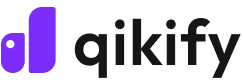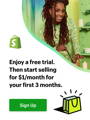- From your Shopify admin, go to Online Store > Themes.
- Click Customize next to the theme that you want to customize.
- Click the Announcement bar section.
- To add social media icons to your announcement bar, select Show icons on desktop.
- Click Save.
ECOMMERCE TIPS
A High-Converting Shopify Free Shipping Bar: Ultimate Guide 2024
by Hannah
Sep 24th, 2024
11 mins read
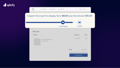
Fast and free shipping? It's not just a luxury anymore—it's a must-have for online shoppers. According to Statista, a whopping 70% of online shoppers prioritize delivery options when making purchases. So, how can you capitalize on this trend?
A Shopify free shipping bar is your secret weapon. Its eye-catching call to action can instantly boost your sales and encourage customers to add more items to their carts. In this comprehensive guide, you'll learn:
- Why free shipping bars are crucial for e-commerce success
- Step-by-step methods to create a free shipping bar on Shopify
- Advanced strategies to optimize your free shipping offer
- Troubleshooting tips for common issues
By the end, you'll have all the necessary knowledge to implement an effective Shopify free shipping bar that drives conversions and enhances customer experience. Let's get started!
1. Why Do We Need a Shopify Free Shipping Bar?
1.1. Benefits of Shopify Free Shipping

- Reduces cart abandonment: High shipping fees are a major reason for customers abandoning their carts. A 2023 Baymard research study found that "extra costs too high" were the primary reason (47%) for cart abandonment in the US. By offering free shipping, you eliminate this barrier and encourage customers to complete their purchases.
- Entices customers to make a purchase: Nearly 50% of customers are willing to add extra items to their carts just to qualify for free shipping. Free shipping can be a powerful incentive for customers to make a purchase, especially when combined with other offers like discounts or limited-time promotions.
- Demonstrates commitment to customer satisfaction: Offering free shipping can signal to customers that you prioritize their satisfaction and are willing to go the extra mile to provide a positive shopping experience.
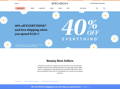
Announce the free shipping through the store's banner
1.2. Advantages of Shopify Free Shipping Bar
- Clearly communicate the availability of free shipping and encourage customers to spend more to qualify for the offer.
- Increase customer awareness and motivate them to shop.
- Build trust and loyalty with your customers by providing a convenient and cost-effective shopping experience.
2. How to add free shipping banner on Shopify: 3 Easy Methods
- Using Shopify's native announcement bar: This is a simple and straightforward option, but it offers limited customization.
- Implementing with a Shopify banner app: Third-party apps provide more advanced customization and targeting options.
- Adding custom code with HTML/Liquid: This method offers complete control over the appearance of your free shipping bar but requires coding knowledge.
Pro Tip:
Before creating your free shipping bar, ensure you have at least one free shipping offer set up in your Shopify admin. Please refer to our detailed article for comprehensive instructions on Shopify free shipping.
2.1. Using Shopify's native announcement bar
- Log in to your Shopify admin and navigate to Online Store > Themes.
- Click Customize on your Shopify theme.
- Find the Header section and look for the Announcement bar or Banner settings. The exact wording may vary depending on your theme.
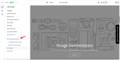
Add an announcement bar in Shopify Editor
- Click the drop-down arrow and select your current announcement bar message.
- In the Text box, enter your desired free shipping message. Be clear and concise, and use a strong call to action.
- If relevant, paste a hyperlink into the Link box to add it to your announcement bar.
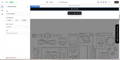
Choose your settings for the announcement bar's text, alignment, color, etc.
- Click Save to apply your changes.
- Color scheme: Click the Color scheme drop-down to choose a color that complements your website's design.
- Language selector: Add a language selector to display your announcement bar in multiple languages.
- Country/region selector: Add a country/region selector to display relevant content based on the customer's location.
- Social media icons: Include social media icons in your announcement bar to link to your social media profiles.
- Auto-rotate announcements: Automatically rotate multiple announcements to display different messages over time.
- Manual navigation: Allow customers to manually navigate through announcements using chevron buttons.
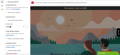
Add more customization to your free shipping bar
Limitations of Shopify built-in announcement bar
However, this method also has some limitations:
- Limited design options: Compared to using a banner app or custom code, you have fewer options for customizing the appearance of your announcement bar.
- Fixed placement: The announcement bar typically appears at the top of your website and cannot be moved to other locations.
- No targeting capabilities: You cannot display the announcement bar on specific pages or to certain customer segments.
No doubt that the Shopify native announcement bar is a quick and easy option, but is it enough to fully personalize your free shipping offer?
No, it’s not.
So if you're ready to break free from these constraints, let's explore the advanced options available to you below.
2.2. Implementing with a Shopify free shipping app
For those desiring more control and customization, the world of Shopify free shipping apps offers a wealth of options.
These apps offer many features to create personalized, effective dynamic free shipping bars. They provide advanced design options and targeted display settings, helping your offer stand out.

Available Shopify free shipping bar apps in the App Store
Key benefits of using a Shopify free shipping app are:
- Highly customizable: Customize the appearance of your Shopify free shipping bar down to the smallest detail.
- Advanced targeting: Show your banner to the right customers at the right time.
- Easy to use: Most banner apps have a user-friendly interface that makes it simple to create and manage your free shipping bar.
On the other hand, they also have some potential drawbacks:
- Cost: Many banner apps are paid applications, and some may have additional fees for premium features or advanced usage.
- Dependency on the app: If the banner app you're using is discontinued or experiences technical issues, it could disrupt your free shipping bar.
Before choosing a free shipping app, you should carefully consider your budget, and the specific features that you need.
Learn more:
Check this article if you need a detailed analysis of the top-rated Shopify free shipping apps!
For displaying free shipping information, you can further enhance your store's appearance and functionality by utilizing apps to create custom bars.
When creating them with third-party apps, pay attention to factors such as the level of customization they offer, their compatibility with your theme, and any additional features they may provide. An eye-catching and effective Shopify free shipping bar can make a significant difference in your customers.
2.3. Custom coding your free shipping bar with HTML/ Liquid
Custom HTML/Liquid code for those with coding expertise gives you full control over your banner's look and function. You can create a banner that matches your website perfectly.
*Important notice: This should only be undertaken by those with a strong coding knowledge of web development.
Here's a basic example of HTML/Liquid code for a free shipping banner:
Remember, the provided example is a basic implementation. It's essential to thoroughly review any code before adding it to your store to prevent conflicts with existing functionality.
To implement this free shipping bar Shopify code:
- Log in to your Shopify admin and navigate to Online store > Themes.
- Click Customize on your Shopify theme.
- Click Add section and choose Custom Liquid.
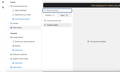
Add custom liquid section to customize your Shopify free shipping bar
- Paste the HTML code into the Custom Liquid editor
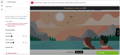
Add the HTML code into the Liquid code editor
- Click Save.
Keep these factors in mind when working with custom free shipping progress bar Shopify code:
- Coding knowledge: Creating custom code requires a basic understanding of HTML and Liquid.
- Theme compatibility: Ensure that your custom code is compatible with your Shopify theme.
- Testing: Thoroughly test your custom banner to ensure it displays correctly and functions as intended.
- Backups: Always back up your theme before making changes to the code.
3. How to Implement Your Shopify Free Shipping Bar Effectively?
- Craft a clear, compelling message
- Place strategically (homepage, product pages, cart, checkout)
- Visual appeal and brand consistency
- Integrate with other sales tactics (countdown timers, pop-ups)
- Use advanced techniques (geo-targeting, conditional displays)
3.1. Clear and Compelling Free Shipping Bar Message
- Clarity: Ensure your message is straightforward and easy to understand.
- Urgency: Create a sense of excitement or urgency with phrases like "You're so close to free shipping!" or "Limited time offer!"
- Personalization: Tailor your message to individual customers based on their purchase history or location.
3.2. Strategic Placement for Dynamic Free Shipping Banner
- Homepage: Display the free shipping bar prominently on your homepage to immediately grab visitors' attention.
- Product page: You can let Shopify display free shipping on product page and put it near the product's add-to-cart button to encourage purchases.
- Cart page: Show the free shipping bar as a reminder of the offer and to motivate customers to complete their purchases.
- Checkout page: Display the free shipping bar as a final reminder and encourage customers to proceed with their purchase.
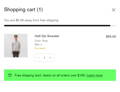
The Shopify free shipping bar in the cart page
3.3. Design and Visual Appeal
- Color contrast: Choose colors that contrast well with your site's background for visibility.
- Font choice: Use clear, readable fonts that are consistent with your brand's style.
- Font size: Ensure the text is large enough to be easily visible, but not so large that it overwhelms the banner. A good rule of thumb is to use a font size that is at least 16px.
- Font weight: Consider using a bold or heavier font weight to make the message stand out.
3.4. Integration Free Shipping Bar with Other Sales Tactics
- Countdown timers: Create a sense of urgency by using countdown timers to highlight limited-time free shipping offers.
- Pop-ups and notifications: Use pop-ups or notifications to announce your Shopify free shipping promotion and encourage customers to take action.
- Testimonials: Showcase customer testimonials highlighting the benefits of free shipping to build trust and credibility.
- Product bundles or upsell and cross-sell: Offer free shipping as an incentive for purchasing bundled products or additional items.
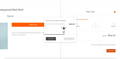
An example of the Shopify free shipping pop-up
3.5. Advanced Settings and Techniques
- Geo-targeted free shipping bar: Display the free shipping bar only to customers in specific regions or countries.
- Conditional displays: Show the free shipping bar based on certain conditions, such as the customer's cart total or purchase history.
- Shopify free shipping progress bar: Display a progress bar to show customers how close they are to qualifying for free shipping.
- Shopify free shipping label: Place the Shopify free shipping badge near the product images or the add-to-cart button that clearly communicates the free shipping offer.
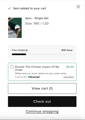
Shopify free shipping progress bar
3.6. Suggested Apps for Code-Free, Advanced Free Shipping Bars
- Qikify Sales Pop-up & Proof: Qikify offers a comprehensive suite of tools for creating free shipping bars, pop-ups, and more with advanced customization options, and targeting capabilities.
- Hextom: Free Shipping Bar: This app specializes in creating free shipping bars and offers customization options for appearance, targeting, and behavior.
- Free Shipping Bear: The best free shipping app for Shopify offers a user-friendly interface for creating eye-catching banners.
4. How to Troubleshoot Your Shopify Free Shipping Bar?
4.1. Display and Functionality Problems
- Bar not displaying: Ensure the bar code is correctly placed in your theme and that the bar is enabled in the app settings.
- Bar overlapping with other elements: Adjust the Shopify free shipping bar's position or size to avoid conflicts with other elements on your website.
- Bar not appearing on specific pages: Check your targeting settings to ensure the bar is displayed on the correct pages.
- Bar not functioning correctly: If the bar's links or functionality are not working, inspect the code for errors and ensure it's compatible with your theme.
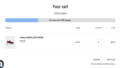
The display issues of Shopify free shipping bar
4.2. Theme Compatibility Challenges
- Check the app's documentation for compatibility information.
- Test the banner on different themes to identify any conflicts.
- Contact the app developer or theme support for assistance.
4.3. Adjusting for Special Promotions and Sales Events
- Create custom banners: Design unique banners that highlight the special promotion and emphasize the free shipping offer.
- Update the free shipping threshold: Adjust the minimum purchase amount required for free shipping to align with the promotion's terms.
- Use countdown timers: Create a sense of urgency by incorporating countdown timers that show how much time is left for the promotion.
- Ensure compatibility: Verify that the free shipping bar is compatible with any other promotional elements on your website, such as pop-ups or discount codes.
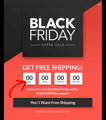
Learn more:
Discover more effective strategies for the biggest shopping period on this comprehensive Shopify BFCM Guideline with us!
5. Conclusion: Leveraging Your Shopify Free Shipping Bar for Growth
- Choose the right method for creating your free shipping bar based on your needs and technical skills.
- Strategically place your free shipping bar on your website to maximize its visibility and impact.
- Customize your free shipping message to be clear, compelling, and personalized.
- Integrate your free shipping bar with other sales tactics to create a more effective promotion.
- Continuously monitor and adjust your free shipping bar to ensure it remains effective and aligns with your business goals.
6. Frequently Asked Questions about Shopify free shipping bar
1. How to add free shipping icon on Shopify?
2. How to remove free shipping banner on Shopify?
- Locate the announcement bar toggle and click it to display a list of your announcement bars.
- Click on the announcement bar you want to delete.
- Click the icon "Remove block".
- Click "Save".
3. How to add a free shipping badge Shopify?
Gain Insightful Knowledge to Grow Your Business Stronger
ABOUT THE AUTHOR
Hannah
eCommerce Specialist
With over 5 years of experience under her belt, Hannah is an eCommerce writer who crafts content specifically for a website that deals with online sales. She simplifies technical details to assist entrepreneurs in utilizing the platform and launching their online ventures.